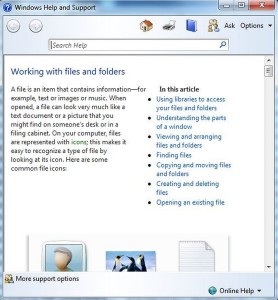Sharing photos between your computer and mobile devices
A question I get asked a lot nowadays is how to share photos between mobile devices such as a cellphones or tablet and your computer. This is not “a quick question,” and the answer can lead to other questions.
Method 1, transfer your files with a USB cable
If you’ve got a lot of photos, the best way to transfer them is to attach your mobile device to your computer with a USB cable. “How do I get the files from the camera to the computer?” is the next question.
Moving or copying photos: If you need to know how to copy and paste, and make folders, I recommend invest in some training. We can provide training with Justin at a special rate, but if you are over 55 I recommend you go to Seniornet.
Otherwise for instructions on moving or copying photos, use the Windows help on the File Manager or in ‘My Pictures.’ The F1 help key still works. All the instructions are there and the copy and paste commands haven’t changed since Windows 95. Store your photos and folders in ‘My Pictures’ with appropriate names so you can find them.
Method 2, use Cloud storage
Store your photos on the internet, “the Cloud,” using sites like Google Photos or Flickr.
Google Photos
If you use Gmail, you can use Google Photos.
![]() 1) Sign into Google and click on the apps button.
1) Sign into Google and click on the apps button.
2) Click on UPLOAD. Select the picture from the folder on your computer to store on Google Photos. You will then be able to view the photo on any computer, cellphone or tablet that can access the internet.
Flickr
If you use Yahoo email, you can use Flickr.